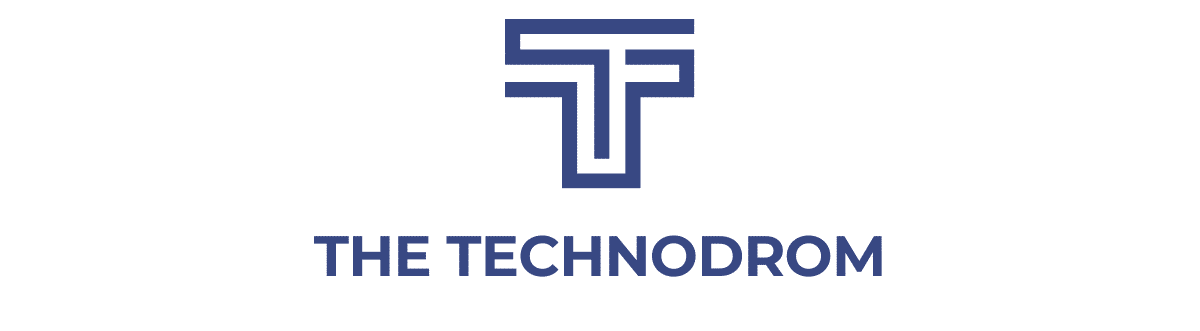If your computer performance seems sluggish or shuts down unexpectedly, it may be time for essential computer maintenance. We suggest you perform effective maintenance procedures periodically to help your computer’s performance, as well as being another IT security preventative measure. Here are five recommended computer maintenance tips.
Clearing your cache and cookies
When your computer has a cookie ‘overload,’ you may have issues with it. Clear cookies to fix sign-in problems like inability to sign in, staying signed in to Blackboard/MyCampus, or error messages about setting user cookies.
Aside from cookies, clearing your cache is also crucial. Try clearing your cache to fix pages that freeze or don’t finish loading, outdated pages with old content, or online applications that don’t respond. We recommend doing this about every two weeks or so.
Update your operating system
For university computers, you can install updates automatically. Otherwise, you should update your OS. To check for updates, click on Start, select all programs, and select Windows Update. Then click the Install Updates button.
You may have to restart your system after. For Windows settings, click Start, select All Programs, then select Windows Update. On the left-hand side, choose Change settings, and the option currently selected for installing Windows updates appears under Important updates.
Avoid phishing
Phishing is when a system attacker attempts to fool you into clicking on a malicious link or opening an attachment in an email. Such an attachment may steal valuable from you, so it’s best not to click on them.
Be suspicious of any email or online message that creates a sense of urgency, has bad spelling, or addresses you with a generic greeting such as “Dear Customer.” While cold emails or ads may have the same greetings, they won’t sound urgent.
Cleanup your Windows
You can use Disk Cleanup to reduce the number of unnecessary files on your drives, which can help your PC run faster. It can delete temporary and system files and empty the Recycle Bin. We recommend this two times per month.
To open Disk Cleanup from the desktop, Click Start, point to All Programs, Accessories, and System Tools, and then click Disk Cleanup. The Disk Cleanup dialog box should appear. It may take a while to detect which files to delete, so don’t fret.
Regular maintenance is key
It would help if you didn’t wait for a system problem to maintain it- make it regular. Keep all programs and Internet Browsers up-to-date; uninstall programs and applications you no longer use. Shut down your computer over the weekends or when they are unattended for extended periods.
It’s imperative to regularly back up any files you do not want to lose. Download the Data Security and Computer Maintenance Tips quick reference sheet; for some quick MAC maintenance tips, go to MAC maintenance quick assist.