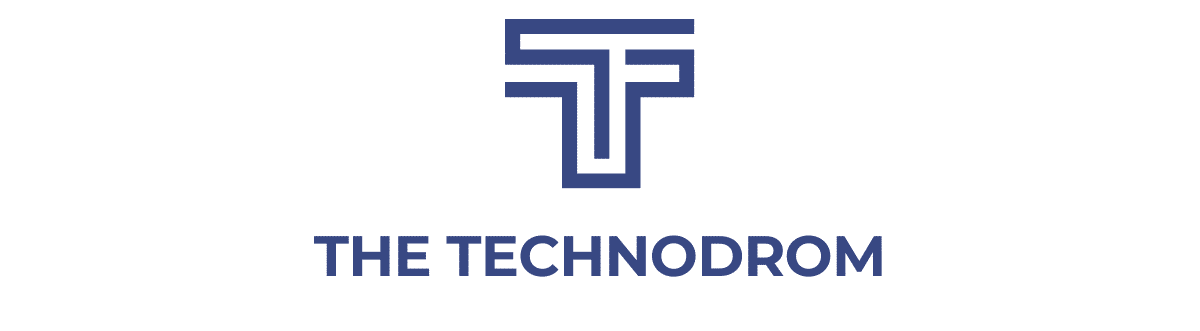iPhones continue to amaze us, and sure that sounds pretty dramatic but if you grew up in the 90s or even the early 00s then you remember the Nokia bricks of yesteryear, and while there was nothing in this world or the next that could break them and Snake was a pretty sweet game, we now have anything and everything we could ever want at our fingertips; the internet, videos, games, social media, an incredible camera, you name it. But there exists a world of hidden hacks that we feel like everyone should know about. So if you’ve got an iPhone 13, here are a few hacks we think are pretty heckin’ cool. Let’s get started!
(image via: digital trends)
Do you feel a little ~tracked~ by all of those apps on your phone? Then stop ‘em! You’ll this simply by opening Settings > Privacy and now tapping “Tracking”. Right at the top, there’s a toggle that says “Allow apps to request to track”. If you don’t want any apps to request tracking information, just toggle this off. Or you can manually toggle tracking on or off for apps individually in the list below!
One of our biggest, slightly irrational probably, annoyances with the latest update is the fact that the Safari bar is at the bottom, and while it’s closer to our thumbs, we still hate it. But good news for those of you that feel the same way, you can fix this issue real quick, you’ll just open Safari itself, open any webpage and tap the “AA” icon in the search bar. Now you’ll get a pop-up menu to appear, then you’ll tap the option that says “show top address bar”. You’re welcome.
Taking screenshots is pretty simple as is, but you know what? It can be even easier. Like, tapping the back twice easy. If this sounds like something you would like, you can make it be by going to Settings > Accessibility > Touch and now select “back tap”. Choose the double-tap option and find Screenshot in the list. Just a bit of a warning, you will be taking many, many screenshots, and most of them by accident.
As if Siri wasn’t helpful enough, you can now have Siri tell you about your notifications as you get them, as long as you have AirPods connected, that is. To turn this feature on you’ll simply go to Settings > Siri and Search and now tap “Announce notifications” and then toggle the option ‘on’ at the top of the page. And toggle on the “Headphones” switch on as well.